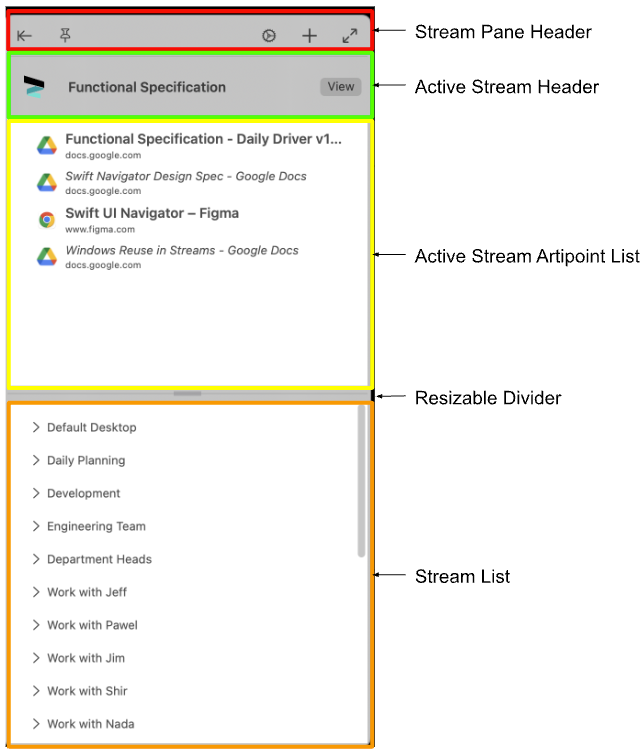Reframe Help Center
Documentation, Troubleshooting, FAQ's
Getting Started
Everything you need to install and use Reframe
Setting Up Reframe
Recommended macOS settings
To ensure the best performance and user experience with Reframe, we recommend making a few adjustments to your macOS settings:
- Change Minimize Effect to "Scale" - This change will make window animations faster and smoother
- Open "System Preferences"
- Go to "Dock & Menu Bar"
- Under "Minimize windows using," select "Scale effect" instead of "Genie effect.
- Enable "Minimize windows into application icon" - This setting helps keep your dock organized by minimizing windows into their corresponding application icons rather than creating separate icons.
- Open "System Preferences"
- Go to "Dock & Menu Bar"
- Check the option "Minimize windows into application icon"
- Set "Click to reveal wallpaper" to "Only in Stage Manager" - This setting ensures that the wallpaper is only revealed when using Stage Manager, ensuring the Reframe Navigator Trigger icon will be accessible
Get to know Reframe
We'll walk you through the different parts of the Reframe application to help you get acquainted with your new Organized Work Environment (OWE).
The Reframe Trigger 
Once you download Reframe, you'll notice the Reframe Logo icon, referred to as the Trigger, positioned on the left edge of your screen. Right clicking the Trigger causes the Navigator (see below) to open up and slide out from the right edge of the display, replacing the Trigger window.
Two things to note:
- The Trigger is always "glued" to the left edge of your screen
- When you click on the Trigger, the Navigator appears.
The Reframe Navigator
Clicking on the Reframe Trigger opens up the Navigator - which is the core of the application. What you see below is the extended view of the Navigator, which is organized into two primary panes: The Stream Pane (left) and the View Pane (right).
- The Stream Pane displays your active Stream (top half) along with all its associated artifacts (called Artipoints), as well as a comprehensive list of all your available Streams (bottom half).
- The View Pane (right side) shows you all the artifacts (Artipoints) that are currently open on your desktop, regardless of whether they are a part of your Stream or not.
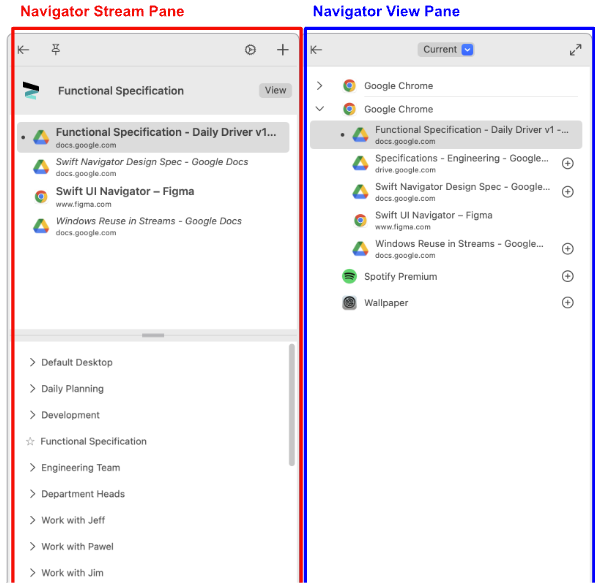
If you're only seeing the Navigator Stream Pane and want to open up the "Navigator View Pane", just click the "View" button on the Stream Pane.
The Stream Pane
- The active Stream is always in the top half of your Stream Pane.
- While working within an active Stream, you can open the disclosure triangles (>) in the bottom half of your Stream Pane to preview other Streams and their Artipoints. This allows you to focus on your active Stream, but still able to easily browse and access Artipoints in other Streams as needed.
- You can resize the area allocated to either the Active Stream (top half) or Stream List (bottom half) of the Stream Pane by clicking and moving the Divider.
Stream Pane Header

The Stream Pane Header is located at the top of the Navigator Stream Pane and contains a set of icons representing different actions. These actions left to right, are: Close Pane, Pin Pane, Help, Navigator Settings, Create New Stream, and the Resize Grab Handle.
- Clicking on the Close Pane hides the Navigator interface
- Clicking on the Pin Pane icon allows you to keep the Navigator open until manually closed by clicking on the Pin icon again or by clicking on the Close Pane icon
- The Help icon takes you to the Reframe Help Page
- The Navigator Settings icon opens a pop-up with configuration options for the entire Navigation experience, including advanced settings and layout.
- Clicking on "Export Streams" allows you to export a JSON file containing the complete structure of all Streams, Archives, and their associated Artipoints. Stream History is not included in the export. This JSON file serves as a backup and can be used to restore a snapshot of the Stream and Archive state through the import process.
Troubleshooting
Quick tips for when things don't seem to work.
Trigger Not Appearing
If you don't see the Reframe Trigger on your screen after downloading or restarting your computer, just find the "Reframe Prototype" app in your downloads and double click. The Trigger should reappear.
Reframe Not Running
Make sure you have MacOS Sonoma 14.1 or later in order for the Reframe application to function. If you download Reframe on an older OS it will not run.
Deleting/Renaming Streams
To delete a Stream, locate it in the bottom half of the Stream Pane, right-click and select "Delete Stream" or "Rename Stream"
FAQ's
How do I check for updates?
We will contact you directly to let you know of any updates.
What version of Reframe should I be using?
You should be using version 0.1.75
How do I report something that's not working?
Please Slack us or email us directly at alpha@reframetech.com
There's a feature I want that doesn't exist. How do I let you know?
That's great! That's exactly why you're a part of the Alpha. Please let us know of any features you'd like to have by emailing us at alpha@reframetech.com.